This article will show you how to customize existing IEPs on RoboKind Central.
Click here to learn how to add an RoboKind Social Skills IEP.
Click here to learn how to add an RoboKind Phonics IEP.
You are only able to print previous year IEPs, not customize. You are able to customize and print current year IEPs.
To customize and/or print, click on "IEP" next to the respective student's name.
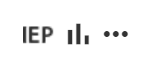
You will have two views:
- Current IEP Year
- Archive

When selecting a previous year, your curriculum subscription will populate.

Once you select the curriculum, the student's list of IEPs for the year will be displayed.

To print all previous IEPs within a school year in a specific curriculum, check the box next to the curriculum name. To print one specific IEP, check the box next to the desired IEP. Then click the printer icon.

To customize a current IEP, select "Current IEP Year".
You are able to edit the current IEP year, but cannot move start date beyond today.

Once you have selected the curriculum for the respective IEP, you are able to edit, print, or add notes.

To edit, click on the pencil. Here you'll be able to adjust measurement, cancel your edit, or delete the IEP.

To print the specific IEP, check the box. To print all IEPs under a certain curriculum, check the box next to the curriculum. After your selection is made, hit the print icon.

To add notes, select the down arrow and type pertinent information and click "Save".
