If you are an Administrator or Manager, you are able to add or deactivate staff members on RoboKind Central.
Adding Staff to a Small Implementation (no sub-orgs)
Prior to adding staff members, we recommend adding a classroom.
On the Quick Actions Tab, click “Add New”

Select "Staff" as your category

Input all required information, including the classroom(s) you’d like to associate the staff member with & their designated role. When complete select “Create”.
To learn the capabilities of each role, click here.

Adding Staff to a Large Implementation (multiple sub-orgs)
Prior to adding staff members, we recommend adding a classroom.
Next to the desired sub-org/school, underneath “Action” click on the "…"
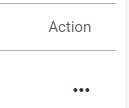
Click on “Create New Child”
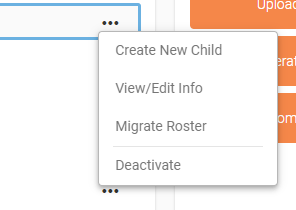
Select “Staff” as your category

Input all required information, including the classroom(s) you’d like to associate the staff member with & their designated role. When complete select “Create”.
To learn the capabilities of each role, click here.

Deactivating Staff
If a staff member is no longer participating in the RoboKind program, use the following steps on RoboKind Central to deactivate.
Next to the desired staff name, click on the "..."

Select "Deactivate"

Confirm Deactivation by selecting "Deactivate"
